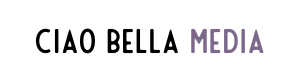How to Use Pinterest Metrics and Understand Pinterest Analytics
As a solopreneur or business owner on Pinterest, you might wonder what the results of your marketing efforts on Pinterest bring. You’re in the right place! In this blog post I’ll be sharing with you some actionable tips about how to understand and use your Pinterest analytics.
First, you need to know what stats to look at. Raise your hand if you are guilty of focusing on the ups and downs of your account impressions or monthly views…
Well, sorry to disappoint, but account impressions or monthly views are actually not that important… These stats only measure how many times a pin you pinned (could be yours or someone else's pin you repinned) shows up in a feed. Meaning, those Pinterest users could have just scrolled on by it, but it's still being counted as an impression. See what I mean? These stats aren't doing anything for you.
(Okay, quick side note though... If you are seeing these numbers increase that is a good thing since it is showing you that Pinterest values your content enough to push it out there more BUT don't freak out when you see this number dip. It is totally NORMAL for this number to fluctuate daily. Just focus on pinning high-quality content. Consistently.)
Getting started
By default when you get onto the dashboard, you’ll find impressions from the last 30 days for all content types. If you look at the left-hand side, you’ll find the different filters that you can use to segment your data I select organic for content type and ensure that my URL is selected for claimed accounts.
Above the data graph you’ll find a dropdown menu to helps us filter the data by:
So what are some of the stats you could look at?
Engagements
This is the total of Close-ups, Saves, and Clicks. It is important because it means your pin stopped them in their scroll. (Well done, you!)
Next, I like to break it down to see each of those categories within Engagements.
Close-ups
If this number is high, it means people wanted to get a better look at your pin or read the description. Tip: Make sure you have a strong CTA on the image and in the description.
Saves
This shows that people are interested in your pin/content but don't necessarily need it right now. Tip: Select "Saves" from the drop-down menu at the "Top Pins" section in your Pinterest analytics. Click on a few of your top pins, then click "See More Stats" up at the top. Take a look at boards people are pinning it to. If they are relevant boards (aka your target audience) that's great! See what other type of content they are pinning to give you ideas for new content.
Link Clicks
This is one of the most important stats within Pinterest analytics. You want people to stop their scroll for your pin and click through to your site. It's important to be clear with what the pin is about and include a CTA.
So what should you do with the numbers?
Assess all of these stats to see how your pins are performing and if you need to make any adjustments to your pin designs, title/descriptions, and plan out your content strategy moving forward.
If you’re done with the basics of creating a Pinterest Business Account and keen to keep going with your Pinterest business marketing strategy, let me guide you with this Pinterest business account checklist! 👇🏼